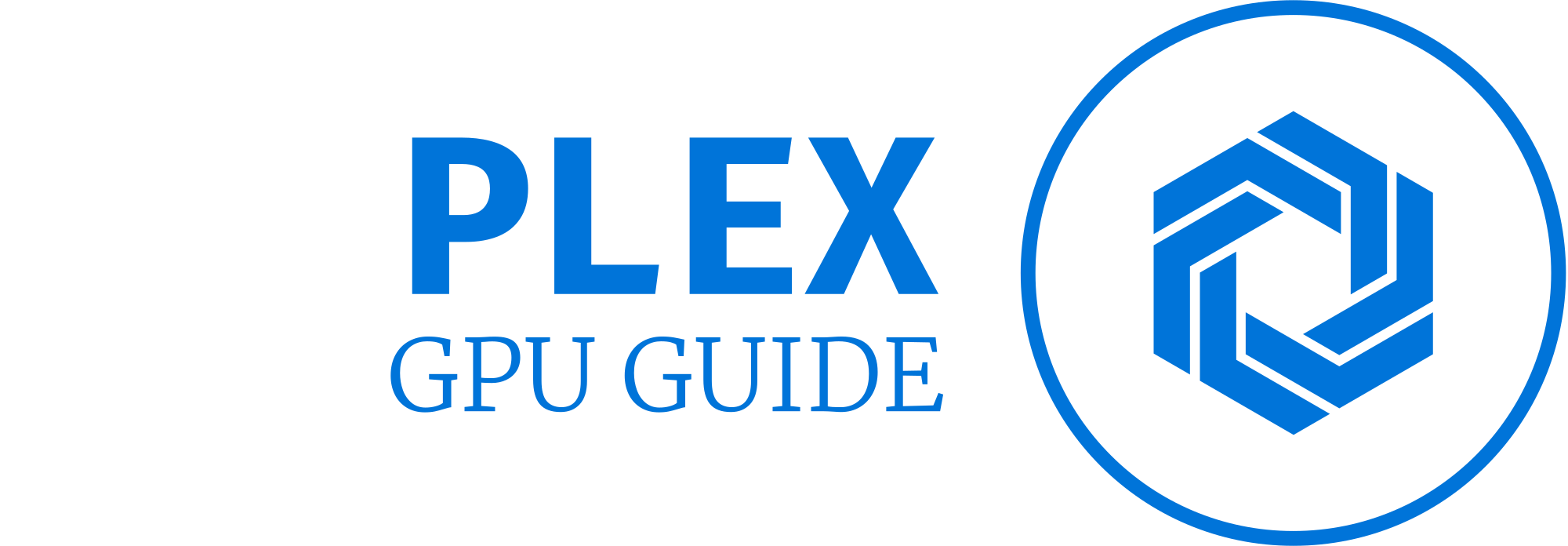How to lower CPU temperature | Explained
Your computer’s central processing unit (CPU) plays a crucial role in the overall performance and longevity of your system. Keeping your CPU temperature within a safe range is essential to ensure optimal performance and prevent potential hardware damage.
In this comprehensive guide, we will explore various methods to lower CPU temperature effectively. High CPU temperatures can lead to several problems, including decreased system stability, reduced performance, and potential hardware failure.
Excessive heat can cause thermal throttling, where the CPU reduces its clock speed to prevent overheating, resulting in slower performance. Prolonged exposure to high temperatures can lead to premature aging and reduced lifespan of the CPU.
This guide will provide you with step-by-step instructions and recommendations to lower CPU temperature. We will cover essential factors affecting CPU temperature, monitoring tools, improving airflow, upgrading cooling solutions, applying thermal paste correctly, adjusting fan speeds, managing to overclock the CPU, optimizing power settings, cleaning and maintaining the system, managing background processes, tweaking BIOS settings, and exploring cooling solutions for laptops.
Factors Affecting CPU Temperature
Here are some of the main factors that can affect the temperature of a CPU:
- CPU Usage: The amount of work the CPU is doing directly affects its temperature. When the CPU is under heavy loads, such as running demanding applications or performing complex calculations, it generates more heat, and therefore its temperature increases.
- Cooling System: The efficiency and quality of the cooling system in your computer play a significant role in CPU temperature. A cooling system typically includes a heatsink, fan(s), and thermal paste. The heatsink helps dissipate heat from the CPU, while the fan(s) ensure proper airflow. If the cooling system is insufficient or not functioning correctly, the CPU may overheat.
- Ambient Temperature: The ambient temperature of the room or environment where the computer is located can impact CPU temperature. If the ambient temperature is already high, the CPU will have a harder time dissipating heat, leading to increased temperatures.
- Overclocking: Overclocking is the process of running the CPU at a higher clock speed than its default setting. While it can boost performance, overclocking also generates more heat. If not properly managed with appropriate cooling, overclocking can result in significantly higher CPU temperatures.
- Dust and Dirt: Accumulation of dust and dirt on the CPU heatsink, fan(s), and other components can impede proper airflow, reducing the cooling efficiency and causing the CPU to heat up.
- Thermal Design Power (TDP): TDP refers to the maximum amount of heat a CPU is designed to dissipate under normal operating conditions. CPUs with higher TDP ratings tend to generate more heat, and their cooling requirements should be appropriately managed.
- Case Design and Airflow: The design and layout of the computer case can affect the airflow around the CPU. Proper cable management, strategically placed fans, and well-designed ventilation can help maintain lower CPU temperatures.
- Voltage and Power Settings: Voltage and power settings can impact CPU temperature. Higher voltage settings typically result in higher temperatures. Adjusting these settings within safe limits can help manage CPU temperature.
It’s important to note that CPUs have temperature limits, and operating beyond those limits for extended periods can cause damage. Monitoring CPU temperature and ensuring it stays within safe ranges is crucial for maintaining optimal performance and longevity of the CPU.
How to reduce CPU temps and keep them down
To reduce CPU temperatures and keep them down, here are some effective strategies you can follow:
- Clean the Cooling System: Regularly clean the CPU heatsink, fan(s), and other cooling components to remove accumulated dust and dirt. Use compressed air or a soft brush to clean these parts gently. Ensuring unobstructed airflow helps maintain lower temperatures.
- Improve Airflow: Ensure proper airflow within your computer case. Organize cables neatly to avoid blocking airflow and consider adding additional case fans if necessary. A well-ventilated case with good airflow helps dissipate heat more effectively.
- Apply Thermal Paste: Thermal paste is a heat-conductive material that is applied between the CPU and the heatsink. Over time, the thermal paste can dry out and lose its effectiveness. Removing the old thermal paste and applying a fresh layer can improve heat transfer and reduce temperatures.
- Upgrade Cooling System: If you are experiencing high CPU temperatures, consider upgrading your cooling system. This can include installing a larger or more efficient heatsink, upgrading to a better CPU cooler, or even using liquid cooling solutions. Upgrading the cooling system can significantly improve temperature management.
- Adjust Fan Speeds: Most modern motherboards offer fan speed control options in the BIOS or through dedicated software. Ensure that your fans are set to an appropriate speed based on the CPU temperature. Increasing fan speed can enhance cooling, but it may also increase noise levels.
- Avoid Overclocking: If you have overclocked your CPU, consider reverting to the default settings. Overclocking increases power consumption and heat generation, resulting in higher temperatures. Running the CPU at its stock settings ensures more manageable temperatures.
- Monitor Background Processes: Check for any unnecessary or resource-intensive background processes running on your system. Some applications or services may consume excessive CPU resources, leading to increased heat output. Close or disable such processes to reduce the CPU workload.
- Maintain Adequate Room Temperature: Ensure that the room or environment where your computer is located is reasonably cool. Higher ambient temperatures make it more challenging for the CPU to dissipate heat effectively. If necessary, use air conditioning or proper ventilation to maintain a cooler room temperature.
- Update BIOS and Drivers: Keeping your motherboard BIOS and drivers up to date can improve compatibility and performance, including temperature management features. Check the manufacturer’s website for updates and install them as necessary.
- Use Power Management Settings: Adjust your computer’s power management settings to optimize CPU performance and reduce heat generation. Setting the power mode to “Balanced” or “Power Saver” can help lower CPU temperatures during lighter workloads.
Remember to monitor your CPU temperatures using software utilities or BIOS monitoring tools. If temperatures remain excessively high or if you encounter stability issues, it may be necessary to consult a professional or consider replacing certain components to ensure proper cooling.
Can I lower the CPU temperature without upgrading the cooling system?
Yes, there are several ways to lower CPU temperature without upgrading the cooling system:
- Ensure proper airflow inside your computer case by keeping cables organized and removing any obstructions.
- Clean the CPU cooler and fans regularly to remove dust buildup, which can impede heat dissipation.
- Apply a high-quality thermal paste between the CPU and the cooler to improve heat transfer.
- Adjust the fan speeds and CPU power settings in the BIOS to prioritize cooling performance.
- Use software utilities to monitor and control the CPU temperature, allowing you to manually adjust fan speeds or set custom fan curves.
How hot should my CPU be when gaming?
When gaming, it is generally recommended to keep your CPU temperatures within a safe range to ensure optimal performance and prevent potential damage to the hardware. While there isn’t a specific temperature that applies universally to all CPUs, there are some general guidelines to consider.
Typically, it is advisable to keep your CPU temperatures below 80-85 degrees Celsius (176-185 degrees Fahrenheit) during gaming sessions. However, it’s worth noting that different CPUs have different temperature thresholds, so it’s important to consult the manufacturer’s specifications for your specific CPU model. The temperature limit may vary depending on factors such as the architecture, cooling solutions, and manufacturing process of your CPU.
To maintain acceptable temperatures, it’s essential to have proper cooling mechanisms in place. This includes using a well-designed CPU cooler, ensuring adequate airflow within your computer case, and applying thermal paste correctly between the CPU and the cooler.
Monitoring software and utilities are available that can provide real-time temperature readings for your CPU. They can help you keep an eye on the temperatures while gaming and take necessary measures if they start to exceed safe limits. Additionally, regularly cleaning dust and debris from your computer’s cooling system can also contribute to maintaining lower temperatures.
Remember that these guidelines are general recommendations, and it’s crucial to consult your CPU’s documentation or the manufacturer’s website for specific temperature thresholds and guidelines for your particular CPU model.
How hot should my CPU be at idle?
The acceptable temperature range for a CPU at idle can vary depending on the specific processor model and the cooling solution being used. However, as a general guideline, most CPUs should be within the range of 30-50 degrees Celsius (86-122 degrees Fahrenheit) when idle.
It’s important to note that different CPUs have different thermal specifications, and factors such as ambient temperature, CPU load, and cooling efficiency can affect idle temperatures. Additionally, some processors may have built-in power-saving features that can lower their temperature when idle.
To ensure that your CPU stays within safe temperature limits, it’s recommended to monitor its temperature using software utilities or BIOS settings provided by your motherboard manufacturer. If you notice consistently high temperatures or temperatures outside the recommended range, you may need to check your cooling solution, apply new thermal paste, clean dust from cooling components, or consider upgrading your cooling system if necessary.
Frequently Asked Questions
Lowering CPU temperature is important to maintain the stability and longevity of your computer system. High temperatures can lead to performance issues, system crashes, and even permanent damage to your CPU.
The normal temperature range for a CPU can vary depending on the specific model and manufacturer. However, as a general guideline, most CPUs operate within a safe range of 40 to 80 degrees Celsius (104 to 176 degrees Fahrenheit) under load.
High CPU temperatures can be caused by factors such as inadequate cooling, poor airflow within the computer case, dust accumulation, overclocking, outdated or faulty cooling components, or heavy CPU usage for extended periods.
You can monitor CPU temperature using various software tools such as Core Temp, HWMonitor, Open Hardware Monitor, or MSI Afterburner. These programs provide real-time temperature readings and can help you keep an eye on your CPU’s temperature.
Underclocking or undervolting your CPU can be an option to reduce heat generation, but it may also affect performance. These methods should be approached with caution and are typically used by advanced users or in specific scenarios where heat reduction is crucial.
If you have followed all the steps mentioned above and are still experiencing high CPU temperatures, or if you are uncomfortable performing hardware-related tasks, it is advisable to seek professional help from a qualified technician who can diagnose and resolve any underlying issues.
Remember, maintaining a safe CPU temperature is essential for the overall health and performance of your computer system. By following these guidelines and taking appropriate measures, you can effectively lower CPU temperatures and ensure the longevity of your hardware.
Conclusion
In conclusion, managing and lowering CPU temperature is essential for maintaining optimal performance and extending the lifespan of your computer. By following the strategies and tips outlined in this article, you can effectively reduce the temperature of your CPU and prevent overheating issues.
First and foremost, ensuring proper airflow within your computer case is crucial. Regularly cleaning the fans, vents, and heat sinks will prevent dust buildup and allow for better heat dissipation. Additionally, consider installing additional fans or upgrading your existing cooling system if necessary.
Monitoring your CPU temperature using software tools can help you stay aware of any potential overheating problems. By keeping an eye on temperature readings, you can take immediate action if the temperature starts to rise to dangerous levels.
Applying high-quality thermal paste and properly seating the CPU cooler are vital steps in reducing CPU temperature. Using a high-performance cooler, such as a liquid cooling system or a high-quality air cooler, can also significantly improve heat dissipation.
Optimizing your computer’s power settings. Adjusting the power plan to prioritize energy efficiency can help lower CPU usage and subsequently reduce heat generation.
Furthermore, limiting background processes and unnecessary software running in the background can prevent excessive CPU utilization, resulting in lower temperatures.
Overclocking your CPU can lead to increased temperatures, so it’s important to consider this aspect if you’re looking to lower CPU temperature. If you’re experiencing high temperatures, it may be worth reverting any overclocking settings to default values.
Lastly, maintaining a clean and dust-free environment for your computer, as well as keeping it away from heat sources, can contribute to lowering CPU temperature.
By implementing these measures and adopting a proactive approach to CPU temperature management, you can effectively safeguard your computer’s performance and longevity. Remember, consistent monitoring, regular maintenance, and proper cooling techniques are key to maintaining optimal CPU temperatures and ensuring a smooth computing experience.
You Can Also Read: Best GPU for Ryzen 7 5900X