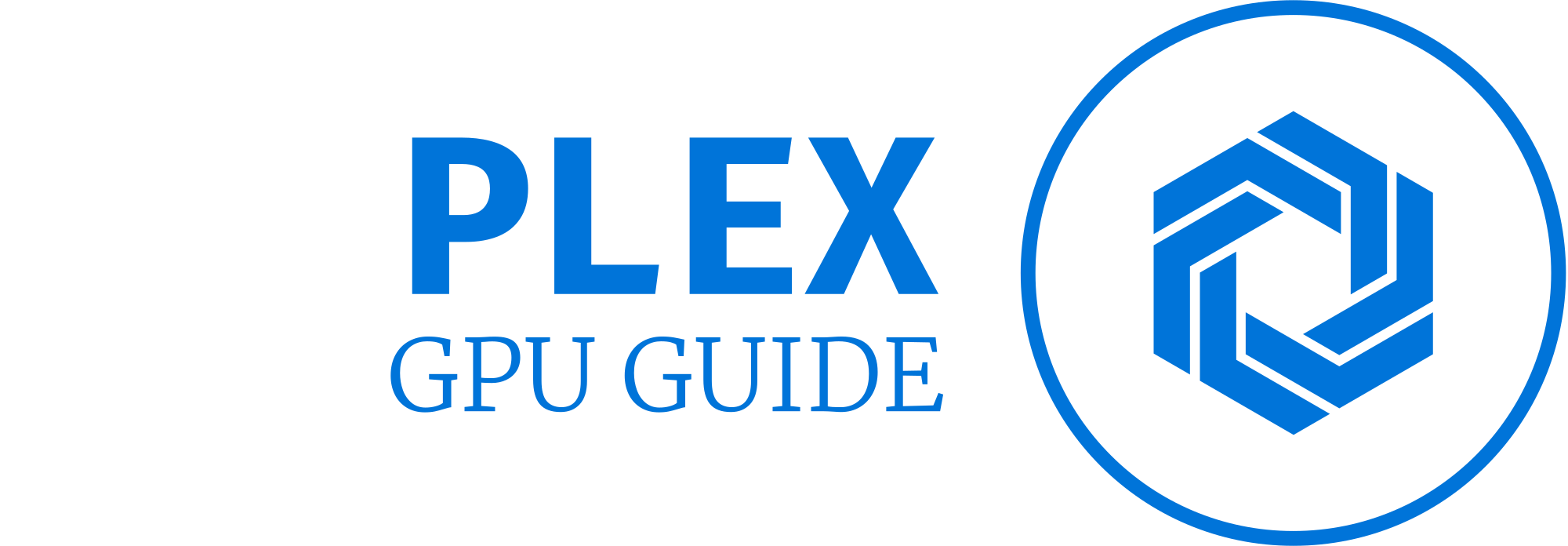GPU Fans Not Spinning At StartUp [causes & fixes]
Is your GPU fan not spinning when you start your computer? If you’re experiencing this issue, you’re not alone. GPU fans play a crucial role in keeping your graphics card cool, and when they fail to spin, it can lead to overheating and performance problems.
In this article, we will explore the causes behind GPU fans not spinning at startup and provide you with effective fixes to resolve the issue.
Temperature sensors control the GPU fans on your graphics card. When you have a passively cooled graphics card, a GPU fan will turn on and off in your PC case.
You must, identify the problem and implement the right solution if your graphics card fans do not spin most of the time and you are experiencing errors or frequent system crashes. Stress tests can also be used to monitor your graphics card’s temperature. Your graphics card will not be at normal temperature if its fans don’t spin because of a technical problem.
When you power on your computer and notice that the fans on your GPU are not spinning, it indicates a potential problem. The fans are responsible for dissipating heat generated by the graphics card during intensive tasks. When they fail to spin, it can lead to elevated temperatures and even system crashes.
Importance of GPU fans for cooling
GPU fans are essential for cooling the graphics card. They help in expelling hot air and bringing in cool air to maintain optimal operating temperatures. Without proper cooling, the GPU can overheat, which can result in reduced performance, stability issues, and in extreme cases, permanent damage to the graphics card.
Impact of fan failure on GPU Performance
When the GPU fans are not spinning as intended, it can have a significant impact on performance. Higher temperatures can cause the GPU to throttle its clock speeds, resulting in decreased performance and frame rate drops. In severe cases, the GPU may even shut down to prevent damage.
Understanding GPU Fans
Role of GPU fans in maintaining temperature
GPU fans are designed to keep the graphics card cool by facilitating the exchange of heat. They draw in cool air from the surroundings and direct it over the heat sink, which absorbs the heat generated by the GPU. The heated air is then expelled out of the computer case.
Types of GPU cooling systems
There are different types of cooling systems used in GPUs, each with its own fan configuration and design.
- Reference cooler: This is the standard cooling solution provided by the GPU manufacturer. It consists of a single fan or a dual-fan setup, which exhausts hot air from the rear of the graphics card.
- Open-air cooler: Commonly found in aftermarket graphics cards, open-air coolers feature multiple fans and an open design. They direct airflow over the GPU and other components, dissipating heat more efficiently.
- Blower cooler: Blower coolers have a single radial fan that draws air from the front of the graphics card and expels it through vents at the rear. These coolers are effective in expelling hot air out of the computer case.
- Liquid cooling: Liquid cooling systems use a combination of a pump, radiator, and water block to cool the GPU. While not as common as air cooling, liquid cooling can provide superior cooling performance, especially for overclocked GPUs.
Significance of proper fan operation
Proper fan operation is crucial for maintaining a stable and cool operating temperature for your GPU. When the fans are not spinning correctly, the cooling efficiency is compromised, leading to increased temperatures. This can result in thermal throttling, reduced performance, and potential long-term damage to the graphics card.
Common Causes of GPU Fans Not Spinning at Startup
Several factors can contribute to GPU fans not spinning at startup. It’s important to understand these causes to effectively troubleshoot and resolve the issue.
Power-related issues
- Loose power connections: Improperly connected power cables can prevent the fans from receiving power. Ensure that the power cables are securely connected to the graphics card.
- Insufficient power supply: Inadequate power supply capacity can lead to the GPU fans not receiving enough power to spin. Make sure your power supply is rated appropriately for your GPU’s power requirements.
- Power-saving settings: Some GPUs have power-saving features that can temporarily stop the fans from spinning when the GPU is under low load. Check your GPU’s settings and disable any power-saving features that might be affecting the fan operation.
BIOS and driver settings
- Fan control settings: Incorrect fan control settings in the BIOS or GPU driver software can prevent the fans from spinning. Ensure that the fan control settings are correctly configured.
- Software conflicts: Conflicts between different software applications, such as overclocking utilities or monitoring software, can interfere with the fan control system. Resolve any conflicts by updating or removing conflicting software.
- Outdated drivers: Outdated GPU drivers can cause compatibility issues and prevent the fans from spinning correctly. Keep your drivers up to date to ensure optimal performance and compatibility.
Mechanical and physical factors
- Fan damage or failure: Over time, GPU fans can become damaged or fail due to wear and tear. Physical obstructions, such as cables or dust, can also hinder the fan’s movement. Inspect the fans for any visible damage and clean them thoroughly.
- Dust accumulation: Dust buildup on the fans and heat sink can impede their operation, leading to fan failure. Regularly clean your GPU and remove dust to maintain optimal cooling performance.
- Overheating and thermal throttling: If the GPU temperature reaches a critical level, it may activate thermal protection mechanisms, which can temporarily stop the fans from spinning to prevent further heat buildup. Proper cooling and ventilation are essential to avoid overheating.
Troubleshooting and Fixes
When facing the issue of GPU fans not spinning at startup, several troubleshooting steps and fixes can help resolve the problem.
Basic troubleshooting steps
- Checking power connections: Ensure that the power cables connected to the GPU are firmly seated and properly connected. Reconnect them if necessary.
- Verifying power supply capacity: Confirm that your power supply meets the power requirements of your GPU. Insufficient power supply capacity can prevent the fans from spinning. Consider upgrading your power supply if needed.
- Adjusting power-saving settings: If your GPU has power-saving features that affect fan operation, access the GPU settings and disable any power-saving options that may be interfering with the fan’s operation.
Software-related fixes
- Updating BIOS and drivers: Outdated BIOS or GPU drivers can cause fan-related issues. Visit the manufacturer’s website and download the latest BIOS and driver updates for your GPU model.
- Checking fan control settings: Access the BIOS or GPU control panel software to verify the fan control settings. Ensure that they are correctly configured to allow the fans to spin as intended.
- Resolving software conflicts: Conflicting software applications, such as overclocking utilities or monitoring software, can interfere with the fan control system. Update or remove any conflicting software to resolve the issue.
Mechanical and physical fixes
- Cleaning dust and debris: Dust accumulation on the fans and heat sink can hinder their operation. Carefully clean the fans and heat sink using compressed air or a soft brush to remove dust and debris.
- Repairing or replacing damaged fans: If the fans are damaged or fail to spin despite cleaning, they may need to be repaired or replaced. Contact the GPU manufacturer or consider seeking professional repair services.
- Improving ventilation and cooling: Ensure that your computer case has proper ventilation to facilitate airflow. Consider adding additional case fans or upgrading your cooling system to enhance overall cooling performance.
Advanced Solutions
In some cases, advanced solutions may be necessary to address the issue of GPU fans not spinning at startup.
Fan replacement and upgrades
- Selecting compatible replacement fans: If the GPU fans are irreparable, you can replace them with compatible aftermarket fans. Consult the GPU manufacturer’s specifications and guidelines to ensure compatibility.
- Upgrading to aftermarket cooling solutions: Upgrading to aftermarket cooling solutions can provide improved cooling performance for your GPU. These solutions often include advanced fan designs, larger heat sinks, and enhanced heat dissipation capabilities.
GPU temperature monitoring and control
- Installing monitoring software: Utilize software applications that allow you to monitor the temperature of your GPU in real time. These programs provide valuable insights into temperature fluctuations and help you identify potential issues related to fan operation.
- Adjusting fan curves and profiles: Many GPU control software packages allow you to customize fan curves and profiles. By adjusting these settings, you can fine-tune fan speeds based on temperature thresholds, ensuring efficient cooling and noise levels.
- Overclocking considerations: If you plan to overclock your GPU for increased performance, it’s crucial to monitor and control temperatures effectively. Overclocking generates more heat, so maintaining proper cooling becomes even more critical to prevent overheating and potential damage.
Seeking professional assistance.
- Consulting manufacturer support: If you’re facing persistent issues with GPU fan operation, reaching out to the manufacturer’s support team can provide valuable guidance. They can offer specific troubleshooting steps, advice on warranty coverage, and recommend authorized service centers if necessary.
- Engaging professional repair services: If you’re uncomfortable performing repairs or replacements yourself, consider seeking assistance from professional repair services. These experts have the necessary knowledge and experience to diagnose and resolve complex GPU fan issues effectively.
Preventive Measures
To avoid GPU fan issues in the future, adopting preventive measures can help maintain optimal fan operation and extend the lifespan of your GPU.
Regular cleaning and maintenance
Regularly clean your GPU, fans, and heat sink to prevent dust accumulation. Dust can obstruct airflow and hinder fan operation. Use compressed air or a soft brush to gently remove dust from these components. Perform cleaning at least every few months or as needed, depending on your environment.
Optimal GPU temperature management
Ensure that your GPU operates within the recommended temperature range. Avoid exposing your GPU to extreme heat or prolonged high temperatures. Adequate cooling, proper ventilation, and maintaining a well-ventilated computer case can contribute to optimal GPU temperature management.
Keeping drivers and software up to date
Regularly update your GPU drivers and software to ensure compatibility, performance enhancements, and bug fixes. New driver releases often include optimizations that can improve fan control and cooling efficiency.
Frequently Asked Questions (FAQs)
There could be several reasons for GPU fans not spinning at startup. Some common causes include loose power connections, power-saving settings, incorrect fan control settings, or mechanical issues such as fan damage or dust accumulation.
Fixing GPU fan failure depends on the underlying cause. Start by checking power connections, adjusting power-saving settings, updating BIOS and drivers, cleaning dust, or seeking professional repair services if necessary.
Yes, many GPUs allow manual control of fan speed through software provided by the manufacturer or third-party applications. Adjusting fan speed can help maintain optimal temperatures based on your specific requirements.
The ideal GPU temperature varies depending on the GPU model and its specifications. However, generally, keeping the GPU temperature below 80-85 degrees Celsius under heavy load is considered ideal for maintaining performance and longevity.
Replacing GPU fans can be a complex process that requires technical knowledge. If you’re not confident in your skills, it’s advisable to seek professional help to ensure a proper replacement without damaging the GPU.
Yes, some GPUs have power-saving features that can temporarily stop the fans from spinning when the GPU is under low load or operating within a certain temperature range. This behavior helps reduce noise and power consumption.
Conclusion
GPU fans play a vital role in maintaining optimal operating temperatures for your graphics card. When the GPU fans are not spinning at startup, it can result in performance issues, overheating, and potential long-term damage.
By understanding the causes and implementing the suggested fixes, you can troubleshoot and resolve the issue effectively.
Adopting preventive measures, utilizing advanced solutions, and seeking professional assistance when necessary can ensure the longevity and optimal performance of your GPU. Remember to regularly clean and maintain your GPU, manage temperatures, and keep your drivers up to date. With proper care and attention, you can enjoy a smooth and efficient GPU experience.
You Can Also Read:Best GPU For Ryzen 7 3700X