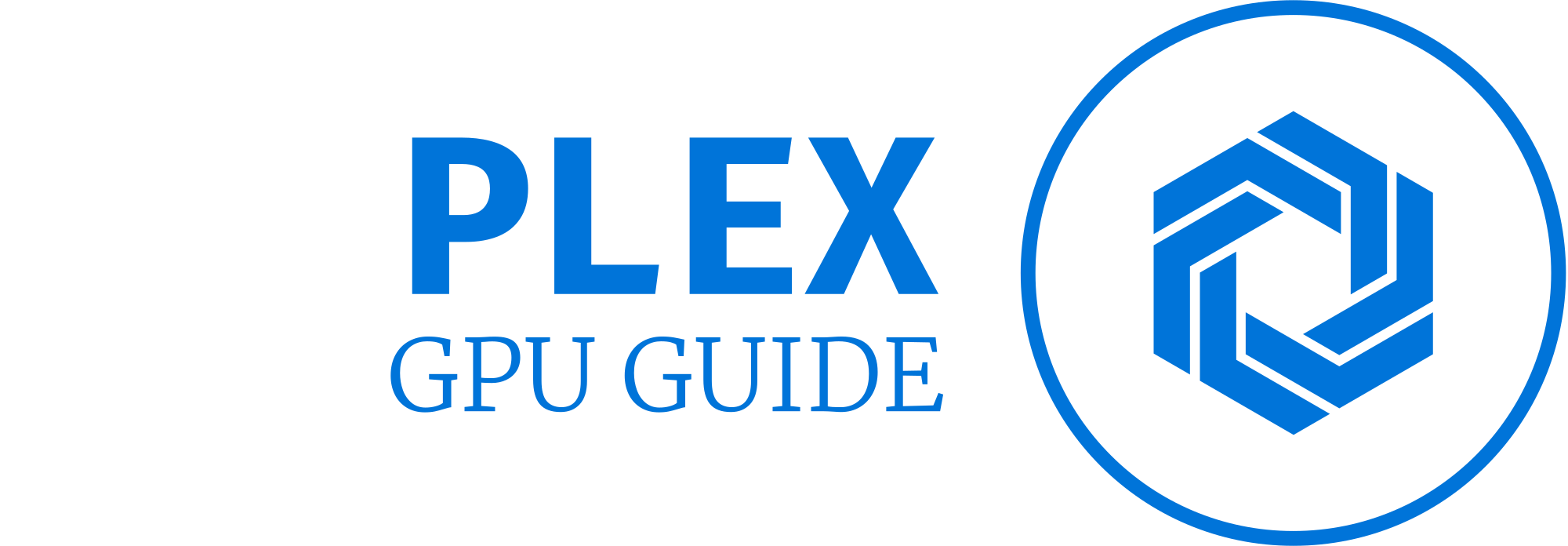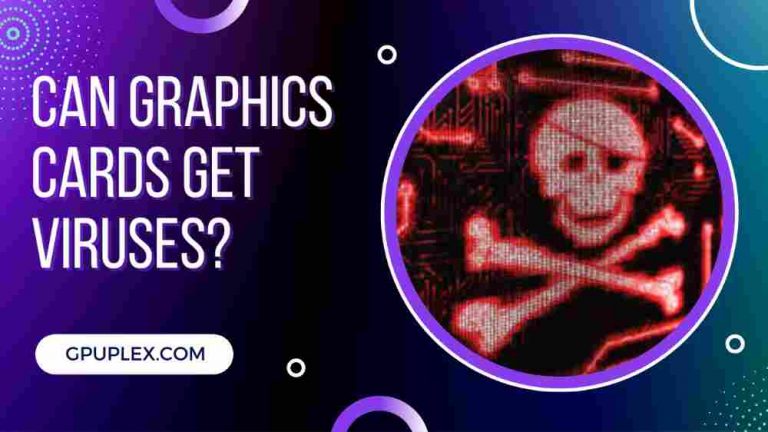Does Using Dual Monitors Use More GPU Power?
When it comes to optimizing productivity and enhancing multitasking capabilities, many users opt for a dual monitor setup. A common question that arises is whether utilizing dual monitors puts a strain on the GPU and increases power consumption. In this article, we will delve into the intricacies of using dual monitors and examine how it affects GPU performance and power usage.
Dual monitors offer the convenience of extending your desktop space, allowing you to have multiple windows and applications open simultaneously. This setup is particularly beneficial for professionals who require extensive multitasking or individuals who enjoy immersive gaming experiences. But, it’s important to understand the potential impact on GPU resources when utilizing dual monitors.
Depending on the tasks being performed, using dual monitors can indeed impact GPU power consumption.
What Are The Effects Of Dual Screen Setup On Your GPU?
A dual-screen setup has become increasingly popular among individuals seeking to optimize their productivity and multitasking capabilities. It’s essential to understand the potential effects this configuration can have on your GPU.
When using a dual-screen setup, one of the primary considerations is the allocation of resources, particularly video memory. Connecting multiple monitors to your GPU requires additional video memory to support the extended desktop or mirrored display.
This allocation ensures the seamless rendering of graphics across both screens. It’s important to note that dedicating more video memory to accommodate multiple monitors can slightly affect the overall availability of VRAM for graphics-intensive tasks.
The impact of a dual-screen setup on GPU performance also depends on the nature of the tasks being performed. If you primarily engage in non-3D workloads, such as general multitasking, document editing, web browsing, or video playback, the impact on your GPU will be minimal.
These tasks typically do not exert significant strain on the GPU, and it can handle the increased workload without any noticeable degradation in performance.
For users who engage in graphically demanding activities like gaming or working with complex 3D applications, the effects of a dual-screen setup on GPU performance become more pronounced. When extending a game or a 3D application’s display onto the second monitor, the GPU is required to render visuals for both screens simultaneously.
This increased workload can lead to higher GPU utilization and potentially impact the overall performance, particularly if the game or application demands substantial graphical resources.
It’s important to strike a balance between the advantages of a dual-screen setup and the potential impact on GPU performance. By considering the specific tasks you perform and the requirements of your applications, you can optimize your dual-screen configuration to ensure efficient GPU utilization while still enjoying the benefits of extended desktop space and improved multitasking capabilities.
In the same way, if you plug two 144Hz monitors into your graphics card, you will demand more power from it. It takes more power to render more pixels on dual displays, and entry-level GPUs aren’t up to the task.
It is not necessary to have a dual monitor if you plan to only use one large screen. You will use more GPU juice if you use the two screens differently.
It depends on the types of programs you would be using on each screen separately. It will decrease your GPU’s overall fps score if you are gaming on one screen and watching a 4K video on another.
Do Dual Monitors Require a Dedicated GPU?
In case your motherboard’s integrated graphics card supports dual-display, you won’t need to add a dedicated graphics card to connect two monitors. You can connect two monitors to your integrated GPU if there are multiple video output ports on the motherboard.
Many modern computers come with integrated graphics that can support multiple monitors. These integrated graphics processors are built into the motherboard or the CPU (Central Processing Unit) and can handle basic tasks such as displaying desktop applications and web browsing on dual monitors without the need for a dedicated GPU.
But, if you plan to use dual monitors for more demanding tasks like gaming, graphic design, video editing, or running resource-intensive applications, a dedicated GPU can provide better performance and smoother graphics rendering. A dedicated GPU has its own processor and memory specifically designed for handling graphics-intensive tasks, making it more capable of handling the demands of multiple monitors simultaneously.
In summary, for everyday use and basic multitasking, the integrated graphics of your computer may be sufficient to support dual monitors. But if you have specific requirements for tasks that require high-performance graphics, a dedicated GPU would be beneficial.
Frequently Asked Questions
Yes, using dual monitors does increase the load on the GPU. The computer’s graphics processing unit (GPU) has to render graphics for two displays instead of one, which requires more processing power.
Yes, using dual monitors can affect gaming performance. The GPU has to render graphics for both displays, which can reduce the frame rate and overall performance in games. But, this depends on the game and the GPU’s capabilities.
The amount of additional GPU power required for dual monitors depends on the resolution and refresh rate of the displays, as well as the complexity of the graphics being rendered. Using dual 1080p monitors will require about 10-15% more GPU power than using a single 1080p monitor.
Yes, you can use dual monitors with a low-end GPU, but it may affect performance in certain tasks such as gaming or video editing. It’s recommended to have a dedicated GPU with at least 2GB of VRAM for dual monitor setups.
Yes, there are several benefits to using dual monitors. It can increase productivity by allowing you to have multiple windows and applications open at once, and it can also make multitasking easier. It can improve the overall user experience by providing a more immersive and engaging computing environment.
Yes, you can use different-sized monitors for a dual monitor setup, but it’s important to keep in mind that the smaller monitor’s resolution and refresh rate will limit the larger monitor’s capabilities. It’s recommended to use monitors with similar resolutions and refresh rates for the best experience.
The process for setting up dual monitors varies depending on your operating system and graphics card. You’ll need to connect both monitors to your computer, go to your display settings, and select the option to extend your desktop across both displays. You may also need to adjust the resolution and orientation settings to ensure the displays are aligned properly.
Conclusion
Your graphics card performance won’t be affected by the use of a dual monitor setup now that you know whether it will or won’t. It is possible to work on two monitors without stressing your graphics card if you are dealing with light tasks. A high-end graphics card will, however, be needed when you play games on dual screens.
You can also read Best GPU for Ryzen 7 3700X or Best graphics card for Photoshop