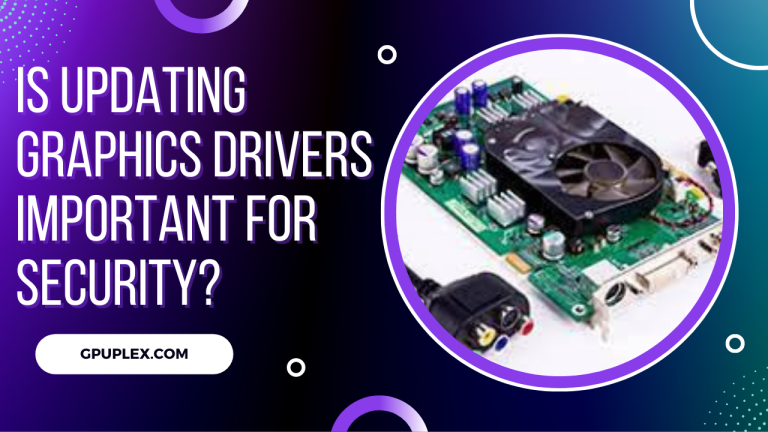Do Graphics Cards Come with Cables?
In the realm of modern computing, graphics cards play a vital role in delivering stunning visuals and immersive experiences. These powerful components are responsible for rendering graphics and accelerating various computational tasks. However, a common question that arises among computer enthusiasts and newcomers alike is whether graphics cards come with cables.
In this article, we will delve into this intriguing question and shed light on the importance of cables in connecting graphics cards to other components.
To comprehend the cable conundrum surrounding graphics cards, it’s essential to understand the basics. A graphics card, also known as a video card or GPU (Graphics Processing Unit), is a specialized component designed to handle the processing and rendering of visual data. It offloads the graphical workload from the CPU, resulting in enhanced performance and visual quality.
Graphics cards come in various types, including integrated graphics (built into the CPU), dedicated graphics (separate card), and discrete graphics (additional card). Each type caters to different computing needs, ranging from casual browsing to intense gaming and professional content creation.
Components of a Graphics Card
To fully grasp the functionality of graphics cards, let’s explore their key components:
GPU (Graphics Processing Unit)
The GPU is the heart and soul of a graphics card. It consists of hundreds or thousands of cores responsible for performing calculations and rendering visual elements.
VRAM (Video Random Access Memory)
VRAM is a specialized form of memory dedicated to storing and accessing visual data quickly. It enables the GPU to handle large amounts of graphical information efficiently.
Cooling System
Given the demanding nature of graphics card operations, a robust cooling system is crucial to maintain optimal performance. Fans or advanced cooling solutions such as liquid cooling are employed to dissipate heat generated during operation.
Power Connectors
Graphics cards require a significant amount of power to function properly. Power connectors, such as PCIe (Peripheral Component Interconnect Express) connectors, are used to supply the necessary electrical power from the power supply unit (PSU) to the graphics card.
Cable Conundrum
When it comes to connecting graphics cards to displays or other devices, various cables come into play. Let’s explore the most common cable types used with graphics cards:
HDMI (High-Definition Multimedia Interface)
HDMI is a widely adopted cable standard that supports both high-definition video and audio transmission. It is commonly used to connect graphics cards to monitors, TVs, and home theater systems.
DisplayPort
DisplayPort is another popular digital video and audio interface that offers high performance and versatility. It provides support for high resolutions, refresh rates, and multi-monitor setups, making it a preferred choice for gamers and professionals.
DVI (Digital Visual Interface)
DVI is a digital video interface that carries digital video signals without audio. It comes in various formats, including DVI-D (digital only), DVI-A (analog only), and DVI-I (integrated analog and digital). While still used, DVI is gradually being phased out in favor of newer standards.
VGA (Video Graphics Array)
VGA is an older analog video standard that uses 15-pin connectors. It supports lower resolutions compared to HDMI, DisplayPort, and DVI. While some graphics cards may still feature VGA ports, it is less prevalent in modern systems.
Graphics Cards and Bundled Cables
The inclusion of cables with graphics cards varies depending on the manufacturer and the specific model. Some graphics cards come bundled with necessary cables, while others may not include any cables at all. Factors influencing the inclusion of cables can include the price point, target market, and intended usage of the graphics card.
When purchasing a graphics card, it is essential to check the product specifications or the manufacturer’s website to determine whether cables are included. Retail packaging typically mentions the contents, providing clarity on what to expect with the purchase.
Cable Requirements for Graphics Cards
To ensure proper functionality and compatibility, specific cable requirements should be considered when connecting a graphics card:
Power Cables and Connectors
Graphics cards often require additional power beyond what the PCIe slot can provide. This necessitates the use of power connectors such as 6-pin or 8-pin PCIe power connectors from the PSU to the graphics card.
Video Output Cables and Compatibility
The choice of video output cables depends on the available ports on the graphics card and the display or device being connected. HDMI, DisplayPort, and DVI cables are commonly used, and their compatibility should be verified to ensure a proper connection.
Optional Cables for Additional Features
Certain features, such as SLI/CrossFire configurations (linking multiple graphics cards) or multi-monitor setups, may require specific cables or adapters. These optional cables enable advanced functionalities and should be considered when expanding the capabilities of your graphics card.
Cable Purchasing Considerations
When buying additional cables for your graphics card, several factors should be taken into account:
Cable Length and Quality
The length of the cable should be sufficient to reach the desired destination without strain. Additionally, choosing cables of good quality ensures reliable signal transmission and longevity.
Compatibility with Graphics Cards and Other Devices
It is crucial to select cables that are compatible with both your graphics card and the devices you intend to connect. Verify the required cable standards and connector types to ensure seamless connectivity.
Cable Management Tips for Graphics Cards
Efficient cable management is vital for maintaining a tidy and well-ventilated computer case. Consider the following tips:
Organizing and Routing Cables
Carefully plan the cable routing within the case to avoid obstructing airflow or interfering with other components. Cable ties, clips, and routing holes in the case can aid in organizing the cables neatly.
Minimizing Cable Clutter and Maximizing Airflow
By bundling and securing cables, you can reduce clutter and improve airflow within the case. This helps maintain optimal temperatures and ensures the reliable performance of the graphics card and other components.
Troubleshooting Cable-related Issues
While cables facilitate the smooth operation of graphics cards, issues may arise from time to time. Here are some common problems and troubleshooting steps:
Common Problems with Cables and Resolutions
- Loose cable connections: Ensure all cables are securely plugged in.
- Damaged cables: Replace damaged cables with new ones.
Cable compatibility issues: Verify that the cables are compatible with your graphics card and other devices. - No display output: Check if the cables are firmly connected and the display is powered on.
Display flickering or artifacts: Inspect cables for damage or try using different cables. - Poor signal quality: Ensure cables are undamaged and correctly plugged in. Consider using higher-quality cables if necessary.
- Compatibility problems may arise due to differences in cable standards or connector types. In such cases, using adapters or alternative cables can help bridge the gap and establish a compatible connection.
Conclusion
Cables play a crucial role in connecting graphics cards to displays and other devices. While some graphics cards come bundled with necessary cables, others may require additional cables for specific functionalities. When purchasing graphics cards or additional cables, it is essential to consider compatibility, cable quality, and length. Efficient cable management within the computer case ensures proper airflow and minimizes clutter. Troubleshooting cable-related issues involves verifying cable connections, replacing damaged cables, and ensuring compatibility.
By understanding the cable requirements and making informed choices, users can unleash the full potential of their graphics cards and enjoy immersive visual experiences.
You. Can Also Read: Best Graphics Cards For 1080p 144Hz Gaming
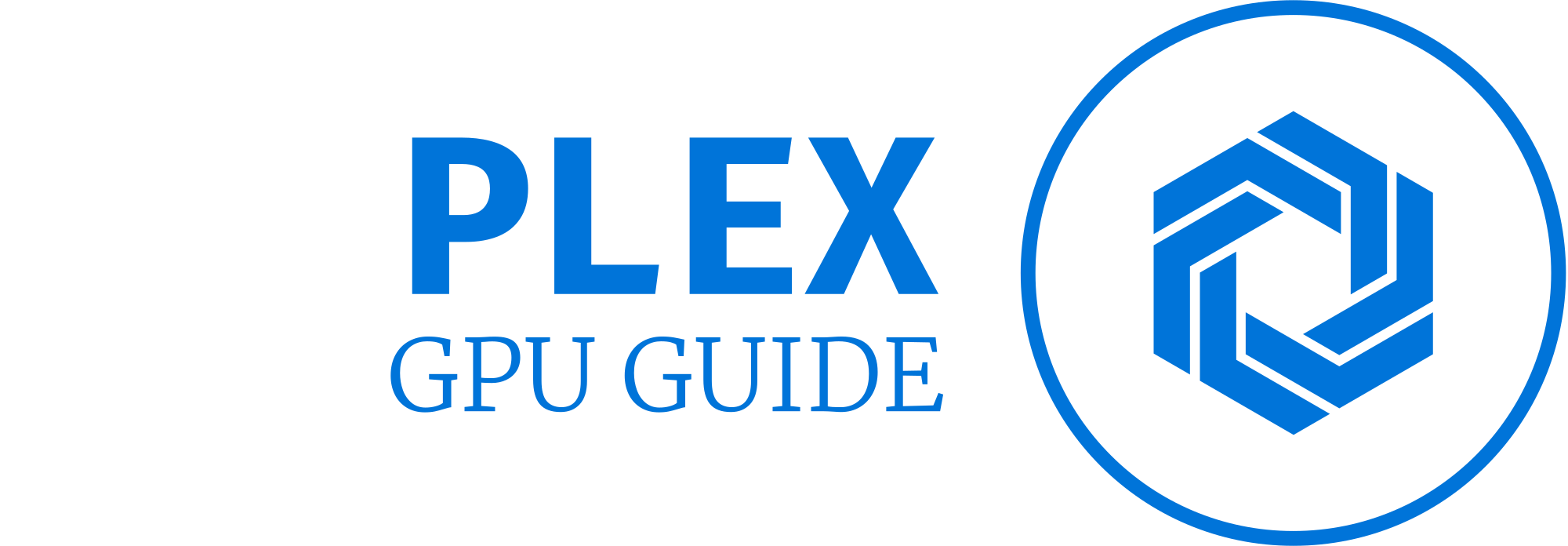



![Motherboard not Detecting GPU [Causes & Fixes]](https://gpuplex.com/wp-content/uploads/2023/05/Motherboard-not-Detecting-GPU-Causes-Fixes-768x432.png)